Instructions
- Revoke Device Owner Status
- In XBoat App
SettingstapApp Version7 times to enable Developer Mode. - If you see
Developer Settings Unlocked!, proceed. - If you see
Developer Settings Hidden!, repeat this step until you seeDeveloper Settings Unlocked!. - Scroll to the bottom, tap
Settings > Developer Settings > Revoke Device Owner Status > REVOKE. If you cannot findRevoke Device Owner Status, skip this step.
- Uninstall XBoat
- Press and hold the XBoat app icon and select
Uninstall>OK.
- Enable Android Developer Settings
- In
Settings > About > Version > Build numbertap the build number 7 times. You’re now a developer. - In
Settings > System > Developer Optionsturn onUSB Debugging
- Download XBoat from QR code
- Swipe down twice and find your phone’s QR code scanner.
- Scan the following QR code:
- A Google Drive link should open in your browser. Click
Download anyway. - Wait for the file to download then click
Open. - Click
app-release-495.apkto initiate the installation process. - If you cannot find the file, swipe up on the Home Screen and search apps for
Files. Go toDownloadsand click onapp-release-495.apk. - Click
Installwhen asked “Do you want to install this app?” - Find the XBoat app icon and place it on the Home Screen. You can swipe up on the Home Screen to search all apps.

View Original .- Install Android Debug Bridge (adb) (Skip if already installed)
- This is standard Android software that allows your computer to set the XBoat App as the device owner. This enables XBoat to control the settings on your device.
# 1. Install Homebrew:
/bin/bash -c "$(curl -fsSL https://raw.githubusercontent.com/Homebrew/install/HEAD/install.sh)"
# 2. Install the Android Platform Tools (which include ADB):
brew install --cask android-platform-tools- Plug Android Device Into Computer
- A popup should appear on the Android device to allow USB debugging. Press
Allow. - If there is no pop-up, unplug the android, repeat steps 5 and 6, and re-plug the android device into the computer.
- Set the XBoat App as Android Device Owner
- Open the Terminal Application (Mac).
- Copy the following command and paste it into the terminal window.
- Press enter to run the command.
- You should see:
adb shell dpm set-device-owner com.xboat.app/.AdminReceiverSuccess: Device owner set to package com.xboat.app/.AdminReceiver
Active admin set to component com.xboat.app/.AdminReceiver- Configure XBoat App
- In XBoat App, sign in to your account.
- In XBoat App
Settings, clickCheck For App Update. - A popup should appear that says “Update Available”. Tap
Update. - Once your update has completed, you have successfully set yourself on the XBoat production track and can regularly
Check For App Updates directly from within the app.