For Users Who Received Displays Prior to March 24th, 2025
What is Auto-Lock?
This procedure allows the XBoat app to 100% disable the touchscreen when rowing, making the display system completely waterproof. This procedure was completed on all devices distributed after March 24th, 2025.
Once XBoat Auto-Lock is set up, you will not be able to delete the XBoat App from your device.
Instructions
- Update your XBoat App in Google Play Store
- Remove the existing Google Account
- In
Settings > Passwords & Accountstap your account underAccounts for Owner - Tap
Remove account& confirmRemove accountin the popup
- Enable Android Developer Settings
- In
Settings > About > Version > Build numbertap the build number 7 times. You’re now a developer. - In
Settings > System > Developer Optionsturn onUSB Debugging
- Install Android Debug Bridge (adb)
- This is standard Android software that allows your computer to set the XBoat App as the device owner. This enables XBoat to control the settings on your device, which is required for the most seamless outdoor operation
# 1. Install Homebrew:
/bin/bash -c "$(curl -fsSL https://raw.githubusercontent.com/Homebrew/install/HEAD/install.sh)"
# 2. Install the Android Platform Tools (which include ADB):
brew install --cask android-platform-tools- Plug Android Device Into Computer
- A popup should appear on the Android device to allow USB debugging. Press
Allow - If there is no pop-up, unplug the android, repeat step 3 and 4, and re-plug the android device into the computer.
Contact XBoat if the popup does not appear for troubleshooting assistance
- Set the XBoat App as Android Device Owner
- Open the Terminal Application (Mac)
- Copy the following command and paste it into the terminal window.
- Press enter to run the command
adb shell dpm set-device-owner com.xboat.app/.AdminReceiver- Configure XBoat App
- In XBoat App
SettingstapApp Version7 times to enable Developer Mode - Scroll to the bottom, tap
Settings > Developer Settings > Configure Lock Task > CONFIGURE
- Test Automatic App Pinning
- Tap the
XIcon in the menu bar to go home - Tap
Row. If a pop-up does not appear, the process was successful!
- Exit Developer Mode
- Tap the
XIcon in the menu bar to go home - In
SettingstapApp Version7 times to disable Developer Mode