Prior to Launching
Under “Settings” select from the following options:
- Select “Scull” or “Sweep”.
- Select Boat Class.
- Select “Boat ID” if multiple boats are launching under the same account. Leave as 1 if no other boats are on the account.
- Select “Position”.
- Input “Oar length” and “Inboard Length” for accurate force and power readings.
- Select an appropriate “Force Curve Max”, usually between 400N and 1200N depending on rower category. Adjust accordingly after rowing if the force curve does not fit on the screen.
- Check that the oarlocks are connected to the monitor as indicated by green highlighting of “S” and or “P” in the top left corner of the screen. At this time, select the desired screen view and metrics you wish to see while rowing. Swipe left to choose one of three available screen views. “Time” and “distance”, top left on screen view 1 and 2 are fixed but the other metrics can be changed as desired by touching and holding the relevant box until the menu appears.
- Once the desired screen and metrics have been selected, press the yellow button once or press “Row” to start a session. XBoat Analytics will automatically detect non-rowing while on the water making segment identification easy. Alternatively sessions can be saved by pressing the yellow button 4 times and re-starting a new session with a single press on the yellow button.
- The monitor touch screen will lock automatically when a recording session is started, this prevents inadvertent screen changes. The monitor touch screen can also be locked or unlocked by pressing and holding the vol+ button.
On the Water
Switch between 3 screen choices when the screen is locked by pressing “vol -” ,and “vol +”.