Setting Up After Charging Monitors in Team Boats
Make sure USB charging port cover is closed.
- Power on the monitor, open the XBoat App then verify the seat and boat number at the top right.
- Return the monitor. Loop the lanyard around the rigger and secure the monitor in its mount.
- Tap the oarlocks tile then rotate the gate a few times to wake it up. A successful connection shows catch and finish angles and a green “P” or “S” at the top left.
Troubleshooting Tips
If the oarlock fails to connect, unclip and re-clip the XPod.
If the oarlock still fails to connect, unclip the XPod, check and clean the contacts if necessary, then try again.
Charging XPods
XPods will normally hold sufficient charge for around 3 weeks of rowing depending on the length of outings. Charging is simple and can usually be accomplished overnight.
The indicator light on the bottom of the XPod is green when sufficiently charged, Orange when significantly depleted, and red when almost discharged. Remove the XPods from the oarlocks and place them connector side up on the wireless charger.
Zero Angle the Oarlocks
After charging the XPods and re-attaching them to the oarlocks it is a good idea to Zero Angle the oarlocks. Zero the oarlock by fixing the gate(s) parallel to the hull with a straight edge or a level through one or both oarlocks and press “Zero Angle”
Clean the XPod - Oarlock Interface
Before re-attaching the XPods after charging, check for gasket or connection damage. Wipe gently with a soft, clean, cloth if there is any visible dirt. Allow to dry fully if any there is any moisture. If moisture appears to have entered due to gasket wear or damage, please order replacements from XBoat.